Enrolling an employee on GI-1

|
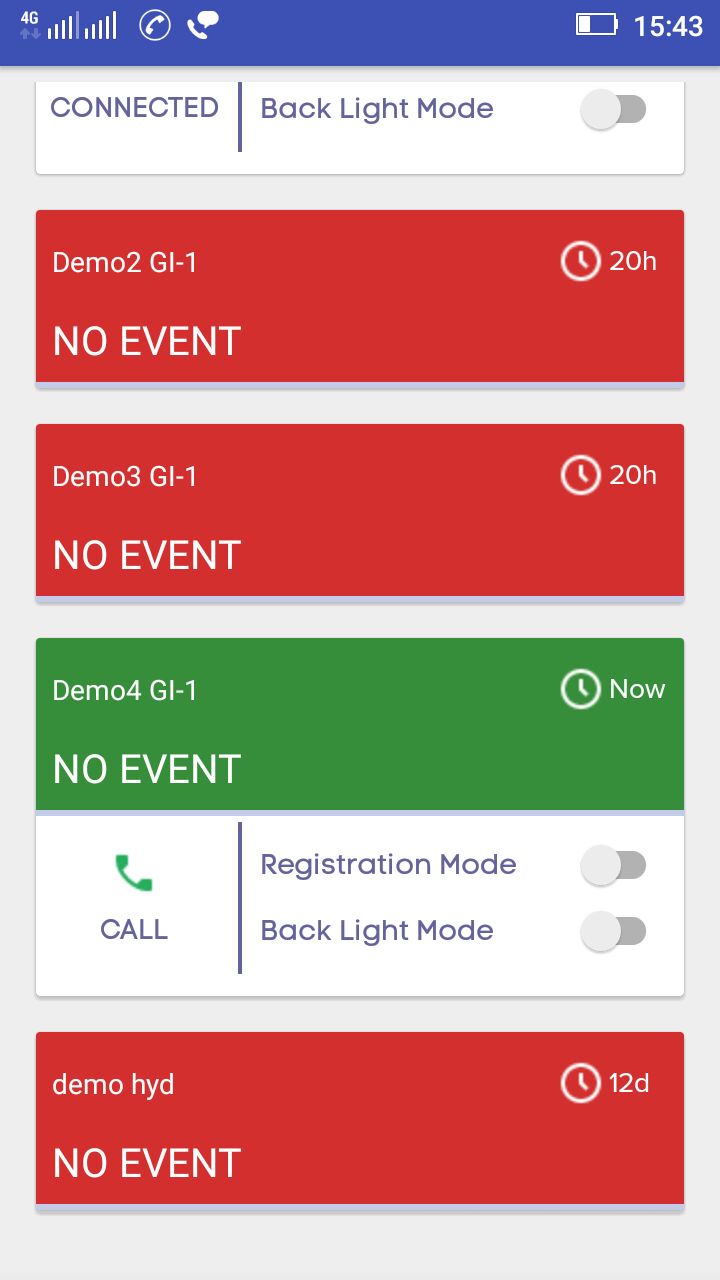
|
|
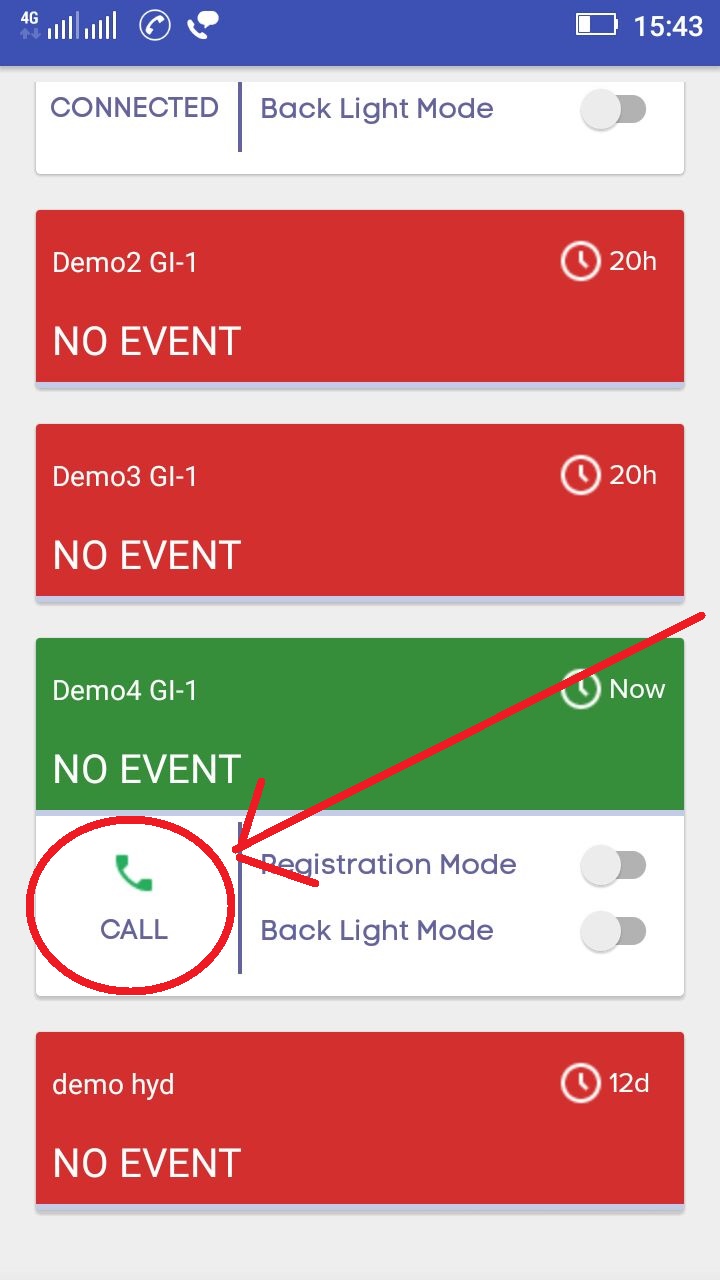
|
|
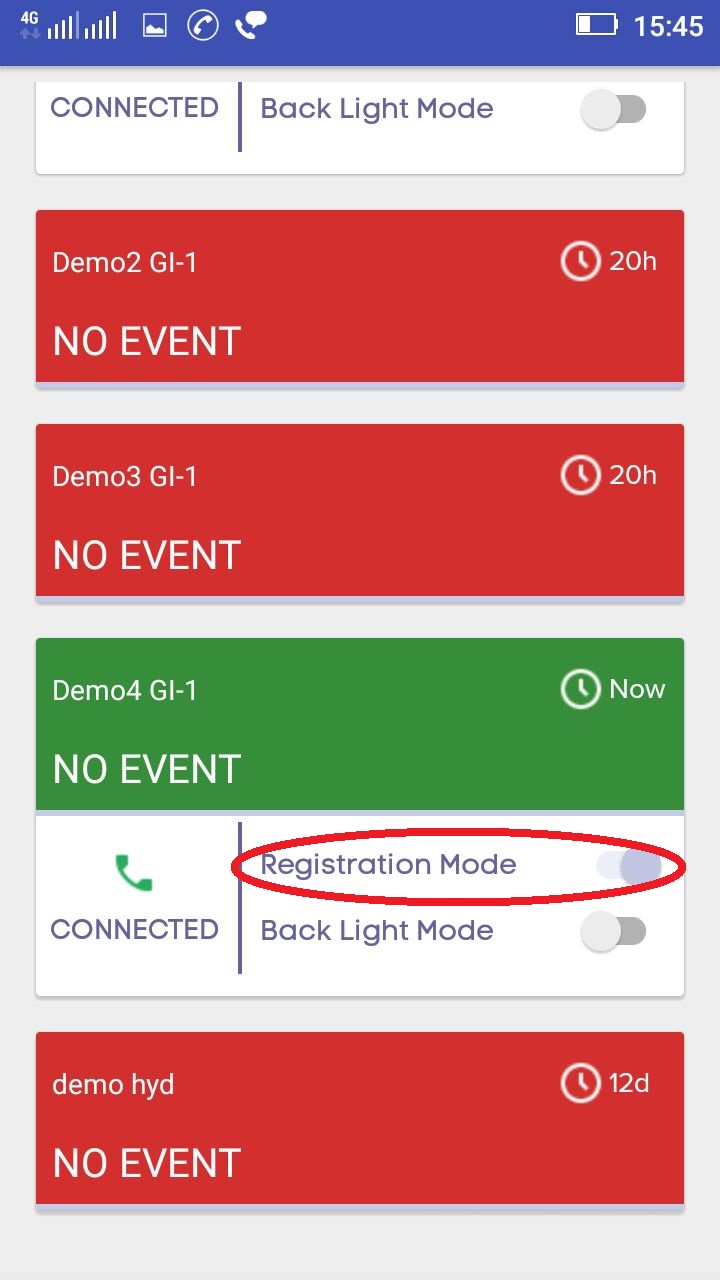
|
|
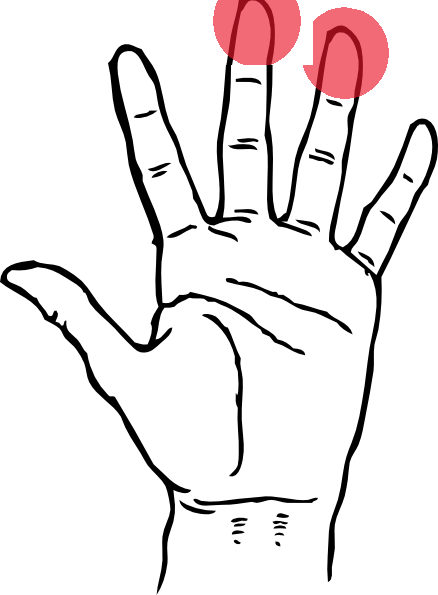
|
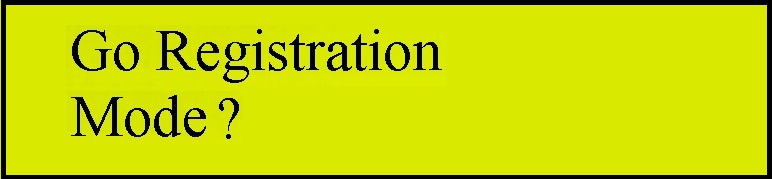
|

|
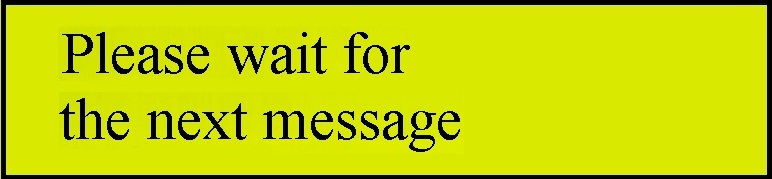
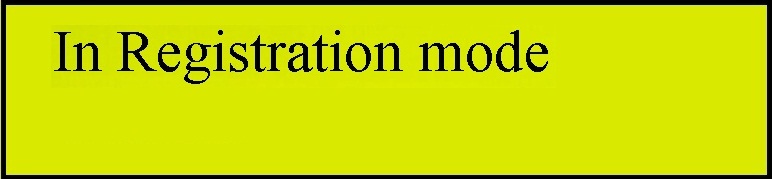
|

|
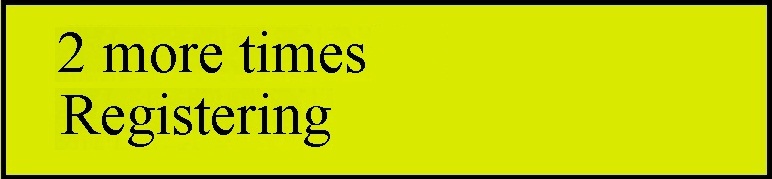
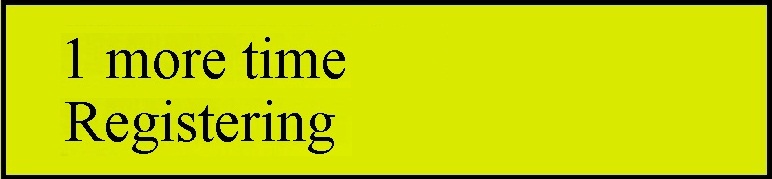
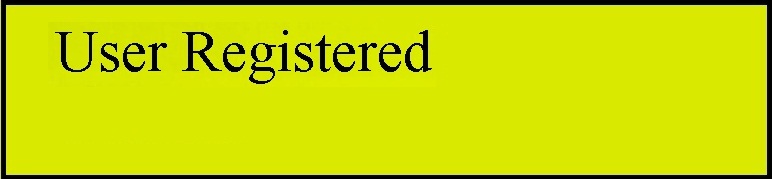
|

|
|
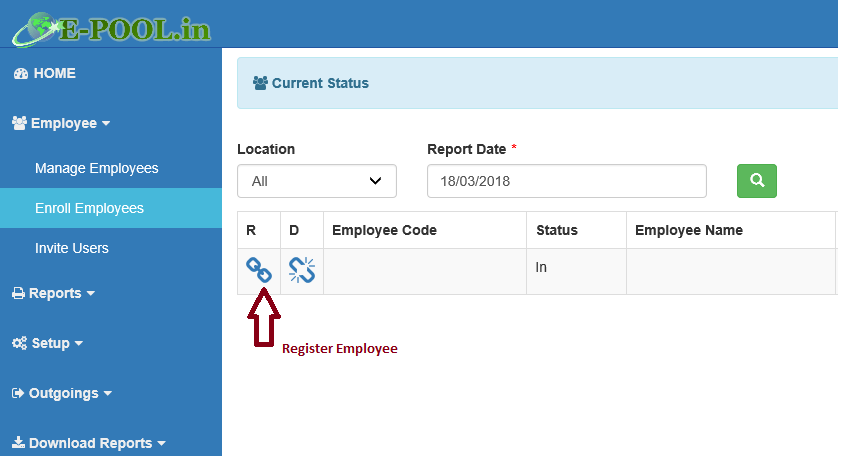
|
|
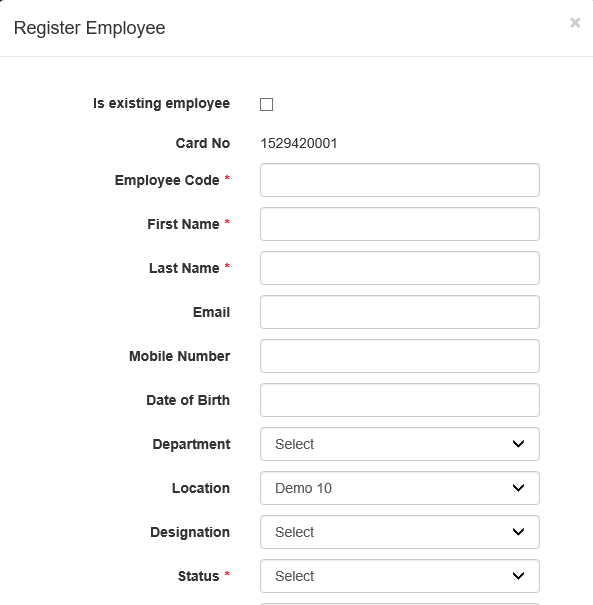
|
|
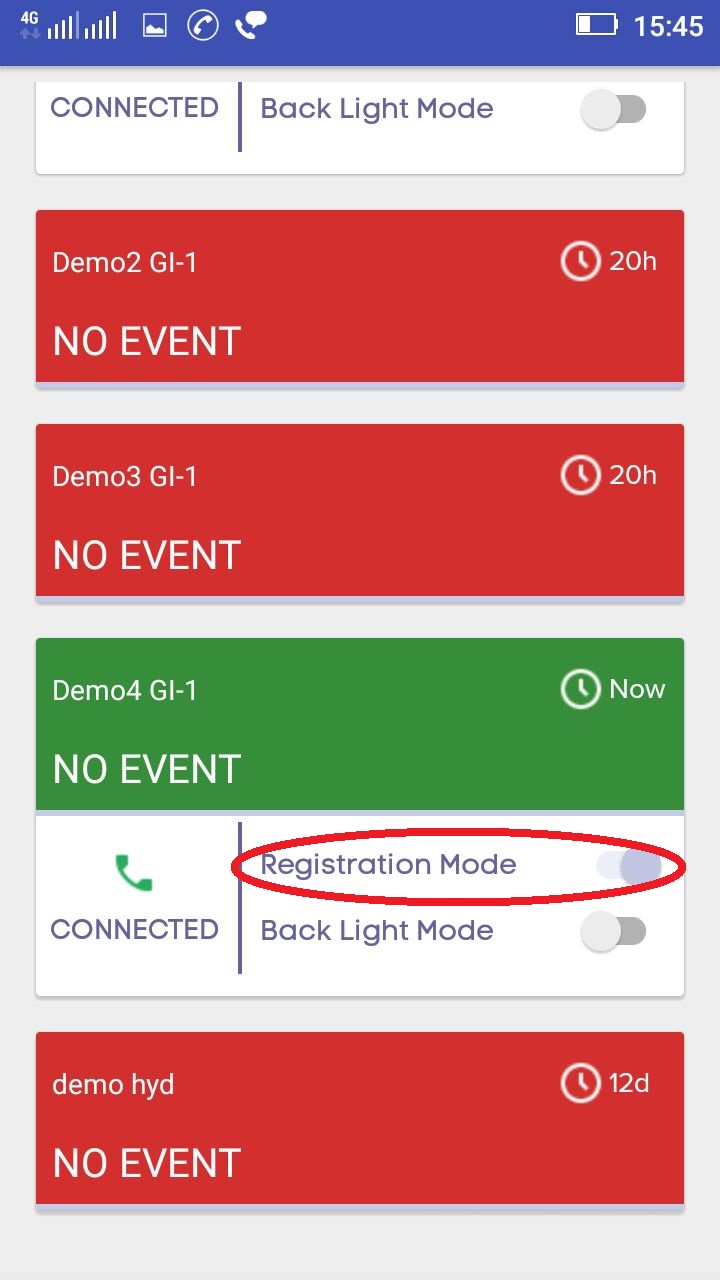
|
| NEXT- Check Codes | Home |